Arbor
Using the Arbor Parent Portal - A Parents' Guide
What is Arbor?
Arbor is our safe and secure student database which you may have had access to it at your child's primary school or a similar system.
You can view attendance, behaviour, receive messages and much more information.
You can use Arbor from a PC, tablet or phone.
Arbor has the added advantage of coming with an App that you can download onto your phone for ease of use from the App Store or Google Play store.
The site can also be accessed via a web browser. To ensure you can access all the system's functions we recommend Google Chrome.
Creating your new Arbor account
We will be writing to all our families with information on how to create your account and how to log in for the first time.
To login into the Parent Portal for the first time and view your child's dashboard, you need to read the email that came from Heron Hall Academy to welcome you to Arbor.
It is recommended that you log in for the first time on a desktop computer, using Chrome as your web browser.
The email will confirm your username (your email on our school record) and a link for you to click on that will take you directly to Heron Hall's Arbor site or use the Arbor link below. Please then type in your email address and then click ‘Forgot your password?’. You will then be asked to type in a new password.
You will be prompted (on your first login only) to enter your child’s date of birth (e.g. 01/01/2001) to access the dashboard.
Please ensure that you keep your username and password safe as this is private to your account.
Once you have successfully logged onto the Arbor parent portal you then will have access to the Arbor App.
You can download this App for free onto any mobile device with internet capabilities - including iPhones, iPads and Android devices.
You can log in to the Arbor parent portal here.
You can access the Arbor website for support and guides for using Arbor Parent Portal by clicking the link here.
If you have accessed the Parent Portal previously, and have forgotten your password, then select the option 'Forgotten your password?' on the log in page. This will take you to a second screen where you can enter your email to generate a new password.
If you are still unable to log in after following these steps please contact the Heron Hall office directly.
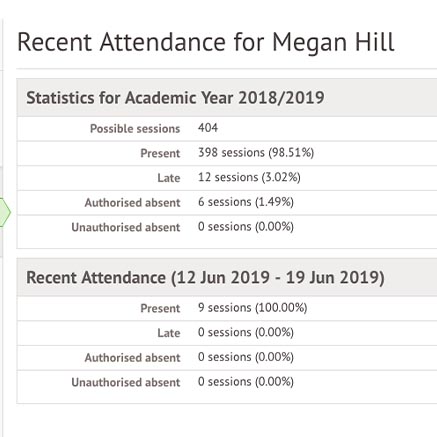
Information about your child
The dashboard is the first screen that you will see.
This gives a quick
glance of the student’s daily timetable, behaviour points, notices,
current attendance and progress.
You can return to this page at any time by clicking on the Heron Hall logo or choosing Dashboard from any menu.
If
you are the Primary Guardian for more than one child in the school, you
can access and view each child through the same portal by clicking on
the name at the drop-down menu with the children's names in the top-left
of the home page, then change sibling.
When you do this for the first time, you will need to enter your other child’s date of birth to access their dashboard.
What you will be able to see
Profile - this allows you to see basic information about your child and highlights any unread notices or actions needing to be completed. You will be able to amend details such as your contact details, medical information, consents, and so on. This is the place to keep your data up to date. We will no longer send out paper requests for data updates. Everything will be done through Arbor.
Calendar - this shows the student’s calendar for the academic year, including the timetable and events.
Attendance by Summary - Statistics and recent attendance for the academic year as shown.
Attendance by Date - This is a breakdown of the student’s attendance, day by day with the mark.
Progress - This gives up-to-date student progress using a table and chart.
Behaviour - In this section you can view the positive and negative behaviour
points given as well as further information about the incident.
Report Cards - All the report cards that the school publishes for the student will be available here.
Updating your details
From the main dashboard click on View Student Profile, here you can see all the information about your child.
You will also see in the notices section if any information is missing if you want to add in the information from a notice you can do this by clicking on the notice directly.
To update information, click on the detail you would like to update and click edit.
You can then update the details and click save changes.
You will be able to click on different parts of the home page to view more data on your child.
For example, clicking the attendance percentage, will bring up the
attendance page which breaks down the attendance figures into present,
late, or absent.